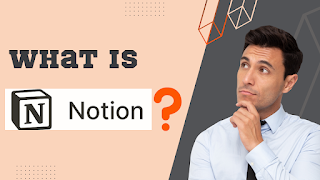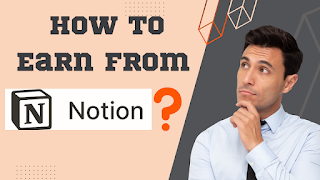What is Notion?
Notion is a productivity and organization tool that combines features of note-taking, project management, and task management into a single platform. It can be used for a wide range of purposes, including taking notes, organizing tasks, and collaborating with others. Users can create notes, wikis, and databases using a variety of templates, and can also embed files, images, and other media into their pages. Notion is available as a web and mobile app, and can be used on a variety of devices.
Can we earn money from Notion? If yes then how?
There are several ways you can potentially earn money through Notion:
Offer consulting or training services: If you are an expert in using Notion and helping others to get the most out of the platform, you could offer consulting or training services to businesses or individuals looking to improve their productivity and organization using Notion.
Create and sell templates: Notion allows users to create their own templates and share them with others. If you create a useful or popular template, you could sell it to other Notion users through the Notion template marketplace or through your own website.
Sell content or courses: If you have expertise in a particular area, you could create content or courses on Notion and sell them to others. For example, you could create a course on how to use Notion for project management, and sell it to individuals or businesses looking to improve their project management skills.
Affiliate marketing: If you have a website or social media following, you could promote Notion as an affiliate and earn a commission for every user who signs up through your referral link.
Freelancing: You could use Notion as a tool to help you manage your freelance projects and communicate with clients, and then charge clients for your services.
Keep in mind that earning money through any of these methods will likely require some effort and dedication on your part. You will need to build up a reputation and a customer base in order to be successful.
How does Notion work and what is it used for?
Notion is a productivity and organization tool that combines features of note-taking, project management, and task management into a single platform. It can be used for a wide range of purposes, including taking notes, organizing tasks, and collaborating with others.
To use Notion, you'll need to create an account and install the app (either on your computer or as a mobile app). Once you've set up your account, you can create "pages" within Notion, which can be used to store and organize your notes, tasks, and other information. You can create different types of pages using pre-designed templates, or you can create your own custom templates using the built-in page editor.
In addition to creating and organizing pages, Notion also offers a variety of features for managing tasks and projects, such as the ability to assign tasks to team members, set deadlines, and track progress. You can also use Notion to collaborate with others by sharing pages and leaving comments on specific parts of the page.
In a nutshell, Notion is a flexible and powerful tool that can be used for a variety of personal and professional purposes, including note-taking, project management, and task management.
What are the main features of Notion and how can they be used?
Here are some of the main features of Notion and how they can be used:
Pages and databases: Notion allows you to create pages and databases to store and organize your notes, tasks, and other information. Pages can be created using pre-designed templates or custom templates, and can contain text, images, files, and other media. Databases can be used to store and organize information in a more structured way, and can be linked to other pages to create relationships between different pieces of data.
Task management: Notion includes features for managing tasks and projects, such as the ability to create and assign tasks, set deadlines, and track progress. You can also use the "kanban" view to visualize your tasks and projects as cards on a board.
Collaboration: Notion allows you to share pages and databases with others and collaborate on them in real-time. You can leave comments on specific parts of a page, mention team members, and use the built-in chat feature to communicate with others.
Integration with other tools: Notion can integrate with a variety of other tools and apps, such as Google Drive, Trello, and Slack. This allows you to bring information from these other tools into Notion and vice versa, and can help you to streamline your workflow.
Customization: Notion offers a wide range of customization options, including the ability to change the appearance of your pages and databases using different formatting options and page layouts. You can also create custom templates to use for creating new pages, and use the API to build custom integrations and extensions for Notion.
How do you create a new page in Notion and earn money?
To create a new page in Notion, follow these steps:
- Open the Notion app and sign in to your account.
- Click the "+" button in the top-left corner of the screen.
- Select "Page" from the menu that appears.
- Choose a template for your page from the list of options, or select "Blank" to create a custom page from scratch.
- Enter a title for your page and click "Create".
- Once you have created your page, you can start adding content to it using the built-in editor. You can also customize the appearance of your page using the formatting options and layout options available in the editor.
As for earning money, there are several ways you could potentially earn money through Notion:
Offer consulting or training services: If you are an expert in using Notion and helping others to get the most out of the platform, you could offer consulting or training services to businesses or individuals looking to improve their productivity and organization using Notion.
Create and sell templates: Notion allows users to create their own templates and share them with others. If you create a useful or popular template, you could sell it to other Notion users through the Notion template marketplace or through your own website.
Sell content or courses: If you have expertise in a particular area, you could create content or courses on Notion and sell them to others. For example, you could create a course on how to use Notion for project management, and sell it to individuals or businesses looking to improve their project management skills.
Affiliate marketing: If you have a website or social media following, you could promote Notion as an affiliate and earn a commission for every user who signs up through your referral link.
Freelancing: You could use Notion as a tool to help you manage your freelance projects and communicate with clients, and then charge clients for your services.
Also Read
What is Wattpad? How to make money from Wattpad?
How do you import and export data in Notion?
Notion allows you to import data from a variety of sources, including other apps and services, and export data to a number of different formats. Here are the steps for importing and exporting data in Notion:
To import data:
- Open the Notion app and sign in to your account.
- Click the "+" button in the top-left corner of the screen.
- Select "Import" from the menu that appears.
- Choose the source of the data you want to import. Notion supports importing data from a variety of sources, including Google Drive, Trello, Evernote, and CSV files.
- Follow the prompts to connect to the source and select the specific data you want to import.
- Click "Import" to import the data into Notion.
To export data:
- Open the Notion app and sign in to your account.
- Navigate to the page or database you want to export.
- Click the three dots in the top-right corner of the page or database and select "Export" from the menu that appears.
- Choose the format you want to export the data to. Notion supports exporting data to a variety of formats, including PDF, Markdown, and CSV.
- Click "Export" to download the exported data.
Keep in mind that the specific steps for importing and exporting data may vary depending on the source or format you are using. If you have any trouble with the import or export process, you can try consulting Notion's documentation or reaching out to their support team for assistance.
How do you share pages and collaborate with others in Notion?
To share a page or database in Notion and collaborate with others, follow these steps:
- Open the Notion app and sign in to your account.
- Navigate to the page or database you want to share.
- Click the three dots in the top-right corner of the page or database and select "Share" from the menu that appears.
- Enter the email addresses of the people you want to share the page or database with. You can also enter a message to include with the invitation.
- Choose the level of access you want to grant to the people you are sharing with. You can choose to give them "View" access, which allows them to view the page or database but not make any changes, or "Edit" access, which allows them to make changes to the page or database.
- Click "Send" to send the invitation.
Once you have shared a page or database with others, they will be able to access it using their own Notion account. They can view the page or database and make any changes that you have allowed them to make. You can also collaborate with others in real-time by leaving comments on specific parts of the page or database and using the built-in chat feature.
To manage the people you have shared a page or database with, click the three dots in the top-right corner of the page or database and select "Sharing settings". From here, you can view a list of people who have access to the page or database, and adjust their access level or revoke their access as needed.
What are the different pricing plans for Notion and what features do they include in paid plans?
Notion offers the following pricing plans:
- Free: The free plan includes basic features such as the ability to create and edit pages, use templates, and collaborate with others.
- Personal: The personal plan includes all of the features of the free plan, plus additional features such as the ability to create and use databases, use advanced formatting options, and import and export data. It also includes 10GB of file storage. The personal plan is priced at $4 per month when billed annually, or $5 per month when billed monthly.
- Team: The team plan includes all of the features of the personal plan, plus additional features such as the ability to create and use team-wide databases, use the API, and customize the branding of your Notion pages. It also includes 20GB of file storage per member. The team plan is priced at $8 per member per month when billed annually, or $10 per member per month when billed monthly.
- Enterprise: The enterprise plan includes all of the features of the team plan, plus additional features such as advanced security and compliance options, dedicated customer success management, and unlimited file storage. The price of the enterprise plan is customized based on the specific needs and requirements of each customer.
How do you use Notion on mobile devices?
To use Notion on a mobile device, you'll need to download the Notion app from the App Store (for iOS devices) or Google Play Store (for Android devices). Once you've installed the app, you can sign in to your Notion account and access your pages and databases from your mobile device.
Here are some general tips for using Notion on a mobile device:
- Use the "Workspace" tab to navigate to different pages and databases in your account.
- Use the "Search" tab to search for specific pages and databases.
- Use the "Create" button to create new pages or databases.
- Use the "More" button (three dots) to access additional options for a page or database, such as sharing, exporting, and deleting.
- Use the formatting options in the editor to customize the appearance of your pages and databases.
- Use the "Add to Home Screen" option to create a shortcut to your most-used pages and databases on your device's home screen.
Are there any useful tips or tricks for using Notion effectively and make most of it?
Here are some tips and tricks for using Notion effectively:
Use templates: Notion includes a variety of pre-designed templates that you can use to create pages and databases quickly and easily. You can also create your own custom templates to use as a starting point for new pages and databases.
Use databases: Notion's database feature allows you to store and organize information in a more structured way, and can be especially useful for managing tasks, projects, and other data that requires more organization.
Use keyboard shortcuts: Notion includes a number of keyboard shortcuts that can help you to navigate and use the app more efficiently. You can view a list of available keyboard shortcuts by pressing "?" while using the app.
Use the API: If you are a developer, you can use Notion's API to build custom integrations and extensions for the app. This can allow you to tailor Notion to your specific needs and workflow.
Use the community: Notion has a large and active community of users who share tips, tricks, and resources for using the app. You can join the Notion community on social media or in online forums to learn from others and share your own experiences.
Experiment and customize: Don't be afraid to experiment with different features and customization options in Notion to see what works best for you. You may find that certain features or configurations work better for your specific needs and workflow.
What are some success stories on Notion?
There are many success stories of people and businesses using Notion to improve their productivity and organization. Here are a few examples:
Personal productivity: Notion has been used by many people to improve their personal productivity and organization. For example, one user reported using Notion to manage their daily tasks, track their progress on long-term goals, and store their notes and ideas in a central location.
Project management: Notion has also been used by businesses and teams to manage projects and collaborate with others. For example, one company reported using Notion to centralize their project management process and improve communication among team members.
Knowledge management: Notion's database and linking features have made it a popular tool for knowledge management. For example, one team reported using Notion to create a "living library" of resources and information that could be accessed and updated by team members.
These are just a few examples of the many ways that Notion has been used to improve productivity and organization. There are many other success stories out there, and the specific ways that Notion has helped people and businesses will depend on their individual needs and goals.